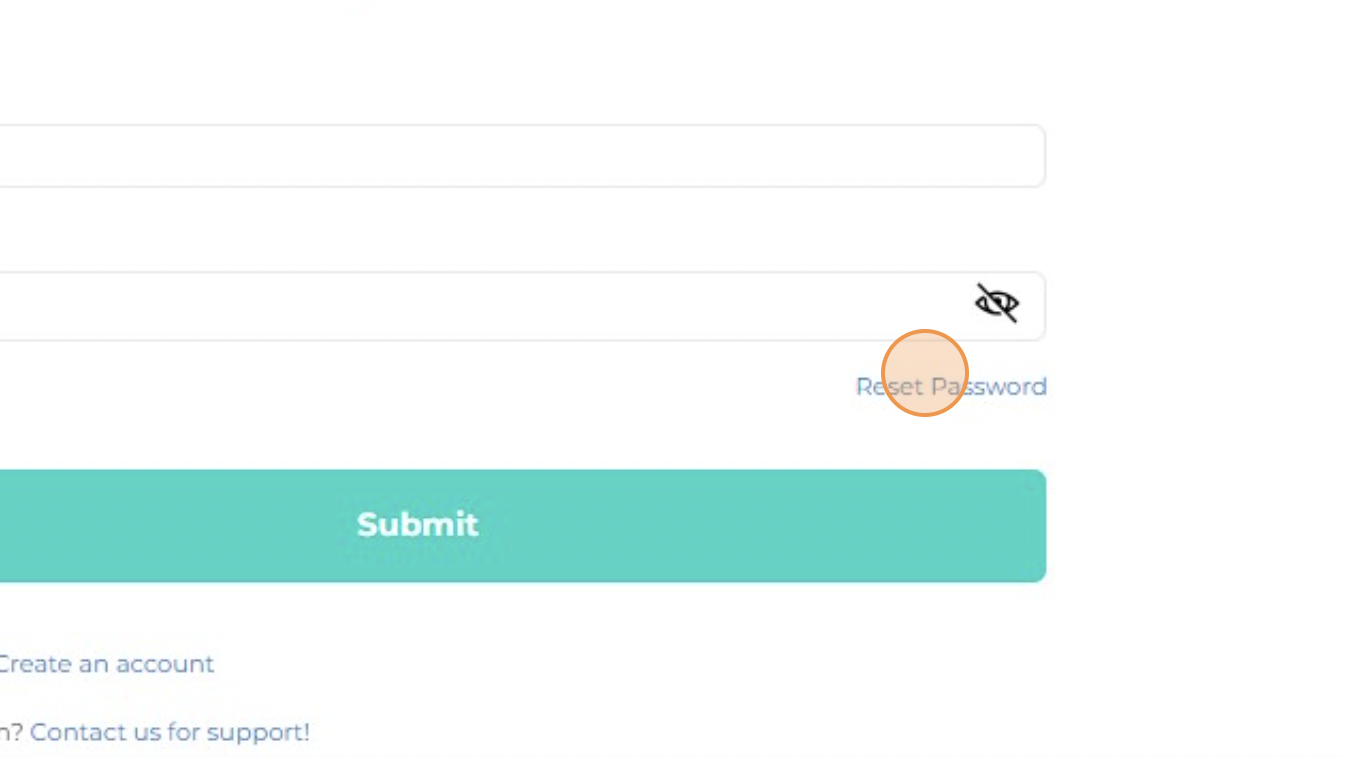Forgot your password? We got you covered!
Here are 2 different options to reset and change your password: one from the login page, and another option from "My account" settings.
1) Reset your password from the "login" page
1) Navigate to https://app.equilo.io/#/login.
2) Click "Reset Password".
3) Click the "E-mail" field, and type in your registered work email.
 Select an Image
Select an Image
4) Click the "send reset link".
 Select an Image
Select an Image
5) Click "OK".
 Select an Image
Select an Image
6) 📩 Check you email box and open the email with the subject name: "Equilo - Need a password reset?".
👉Click on the link that says "Let's make sure you can access your profile again: choose a new password"
7) 🔐 Double-click the "New password" field, and type in your new password. Then, retype the new password.
💡Password requirements: One lowercase letter is required, one uppercase letter is required, a minimum of 8 characters is required, one number is required, and one special character is required (choose from: !@#$%^&*).
 Select an Image
Select an Image
8) Click "Reset Password", and you are done! ✅

2) Change your password from the "My account" settings page.
1) Navigate to https://app.equilo.io/#/ and log in to your Equilo Dashboard.
2) Click on this icon in the upper right corner.
 Select an Image
Select an Image
3) Click on "My Account".
 Select an Image
Select an Image
4) Click on "Change Password" in the left side menu.
 Select an Image
Select an Image
5) 🔐 Double-click the "New password" field, and type in your new password. Then, retype the new password.
💡Password requirements: One lowercase letter is required, one uppercase letter is required, a minimum of 8 characters is required, one number is required, and one special character is required (choose from: !@#$%^&*).
 Select an Image
Select an Image
6) Click "Change Password" and you are done! ✅