Sign up and log in.
We'll first address the regular process of creating an account on Equilo's platform. Then down below, we'll cover how to Log In and troubleshoot Log In issues if any.
1) Sign up to create an Equilo account.
1) Navigate to https://app.equilo.io/#/login
2) Click "Create an Account"
 Select an Image
Select an Image
3) 📋 Click the "First name" field and fill out the form with your personal details, including first name, last name, and the organization you currently work for.
 Select an Image
Select an Image
 Select an Image
Select an Image
 Select an Image
Select an Image
4) 🌍 Click the "Select Country" field, and type your country's name or select an option from the drop-down menu.
 Select an Image
Select an Image
 Select an Image
Select an Image
5) Click the "E-mail" field and provide your Work email address (⚠ NOT your personal email address)
 Select an Image
Select an Image
6) 🔐 Double-click the "Password" field, and type your preferred password.
💡Password requirements: One lowercase letter required, One uppercase letter required, minimum of 8 characters required, one number required, and one special character required (choose from: !@#$%^&*)
 Select an Image
Select an Image
7) Click this checkbox.
 Select an Image
Select an Image
8) Click "Apply".
 Select an Image
Select an Image
9) Click "Create account" and you are done! ✅
👉 Make sure you save your username and password for the next time you login into Equilo's platform.

2) Log in to your new Equilo account!
1) Navigate to https://app.equilo.io/#/login
2) Type the credentials you created in step 1: Sign up
- Email: Type the working email you registered in the sign-up form
- Password: Type the password you created in the sign-up form
⚠️ Note: Please make sure to don't type a space before or after the password
3) Click the "Submit" button.
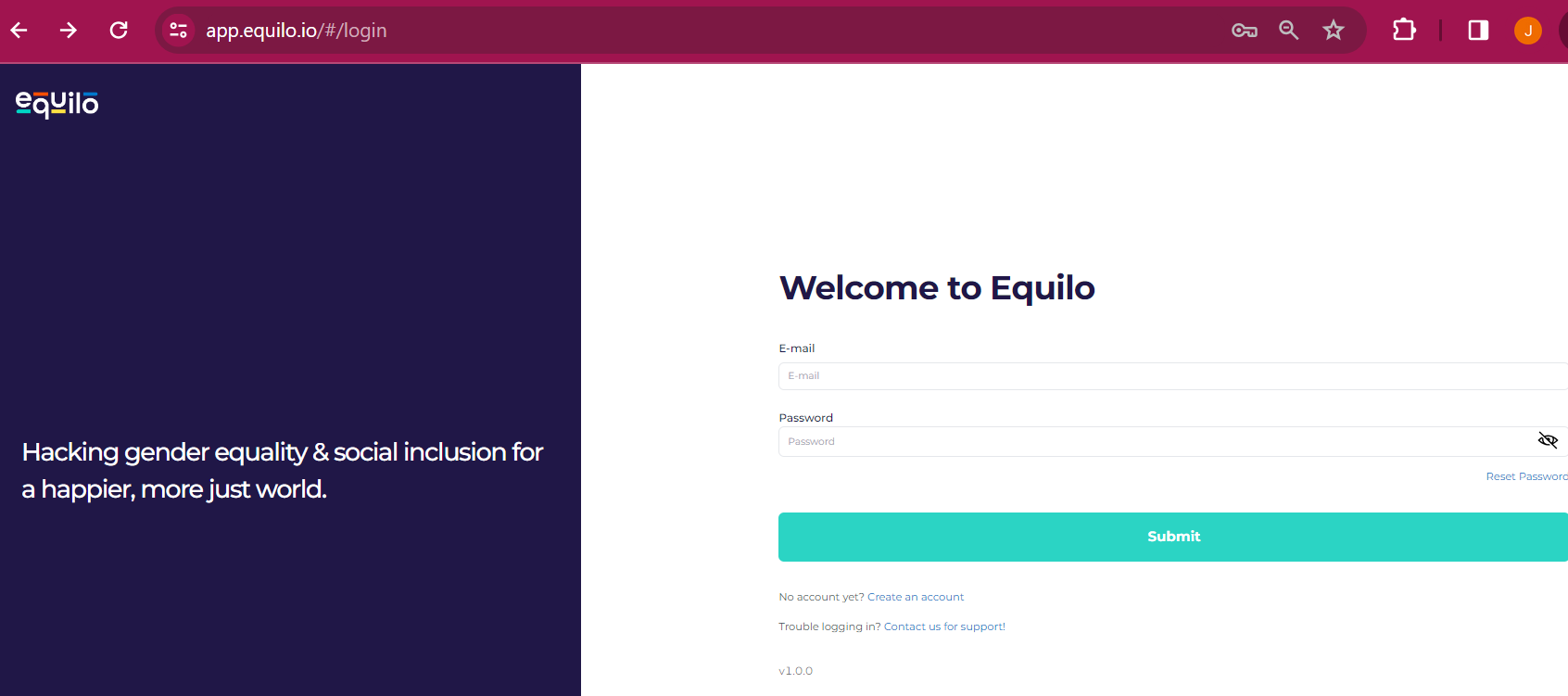
3) Troubleshooting login issues:
What can I do if I'm not able to access my Equilo account?
- Make sure you are typing your correct password. In case of doubt, reset your password.
- Check your browser and make sure it is updated. We recommend using Google Chrome. Check more information here on how to do it
- Clear your cookies and Cache in your browser. Check more information here on how to do it.
- Open an incognito tab and access https://app.equilo.io/#/login, try again, and type your credentials, as described in section 2 of this article called "Log In".
If the issue persists, check your organization's network firewalls🔥
In some cases, a log in issue can be related to the firewalls and cybersecurity protection that your organization has incorporated into the network- internet connection at your workplace. This might be restricting your access to Equilo's platform.
💡 To test this, all you need to do is disconnect your computer from your workplace internet connection. Then, connect your computer to your personal phone's internet connection, or another wi-fi connection near you (ie: your home, or a coffee shop). Lastly, Open an incognito tab and access https://app.equilo.io/#/login, type your credentials, as described in section 2 of this article called "Log In".
✅ If after completing this simple test, you have been able to log in. Then you discovered that the issue is in your organization's network firewall. From here, all you need to do is notify your organization's IT Department and ask them to enable your access to https://app.equilo.io/#/login
👉 If none of the above resolved your issue, please send an email to support@equilo.io
